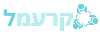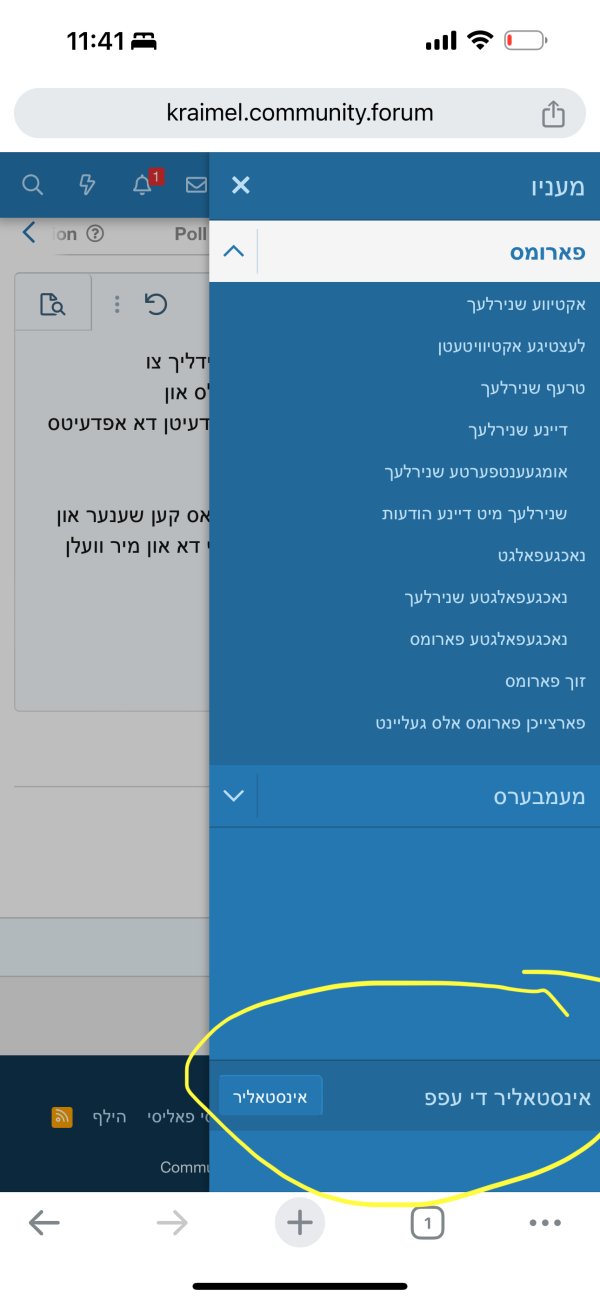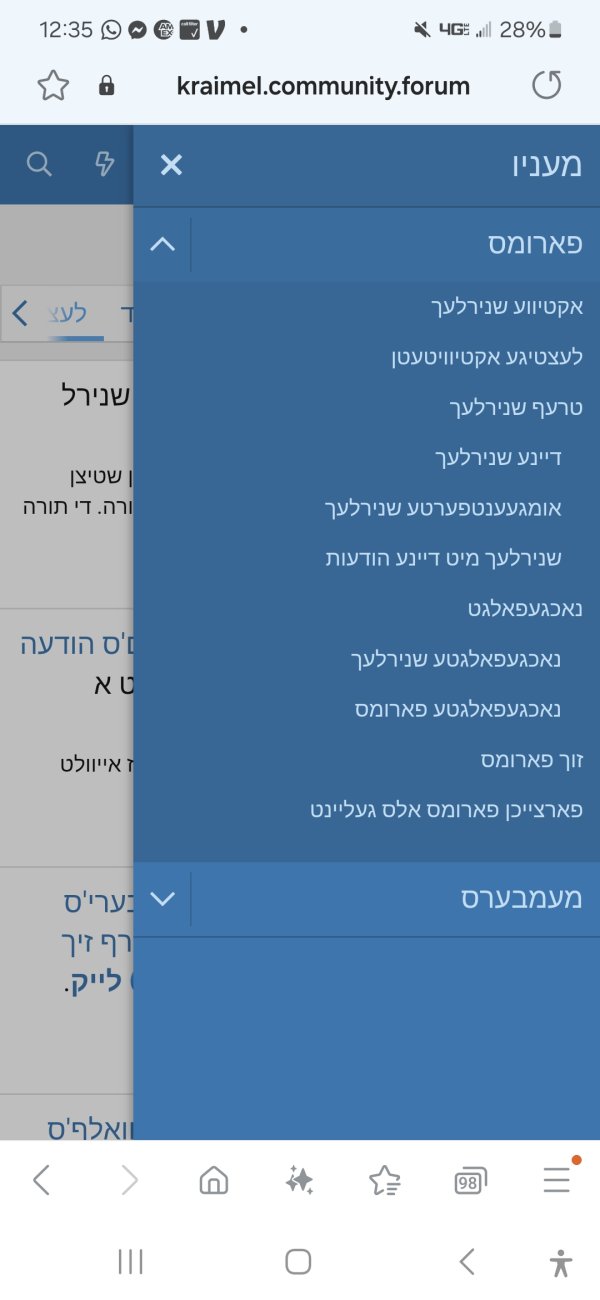וועלכע פעידזש? און וואס פינקטלעך איז א סקרין סעיווער. סארי כ'בין נאך פון די פריערדיגע גענעראציע כ'בין אנאמוהורעץ ווען ס'קומט צו די טעקניקעלס
To save a webpage as a shortcut or a widget on your Android device, follow these steps:
### Saving a Webpage as a Shortcut on the Home Screen:
1. **Open the Browser**: Launch the browser (such as Chrome) and go to the webpage you want to save.
2. **Open the Menu**: Tap the three vertical dots (menu icon) in the top-right corner of the browser.
3. **Add to Home Screen**:
- In Chrome: Select "Add to Home screen."
- In other browsers, look for a similar option in the menu.
4. **Name the Shortcut**: Enter a name for the shortcut that will appear on your home screen.
5. **Add**: Tap "Add" or "OK." The shortcut will now appear on your home screen.
### Adding a Webpage as a Widget:
Note: Not all browsers or devices support this feature natively. If yours does not, you might need a third-party app.
1. **Open the Browser**: Launch the browser and go to the desired webpage.
2. **Bookmark the Page**: If the browser supports it, bookmark the page first.
3. **Go to Home Screen**: Long-press on an empty area of your home screen to bring up the widget menu.
4. **Find the Browser Widget**:
- Look for widgets related to your browser. Some browsers have widgets that can display bookmarks.
5. **Add the Widget**: Drag the widget to your home screen.
6. **Configure the Widget**:
- If the widget supports it, select the bookmarked page you want to display.
Now you have a convenient shortcut or widget to quickly access your favorite webpage.